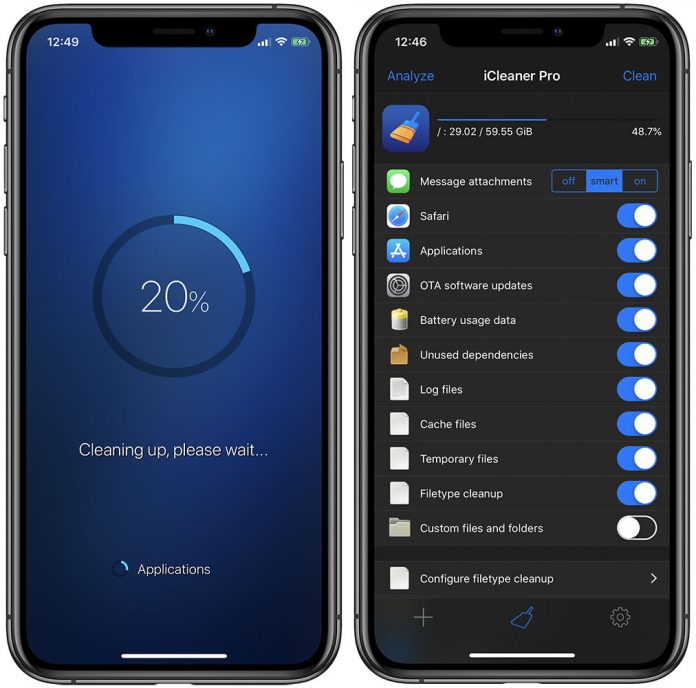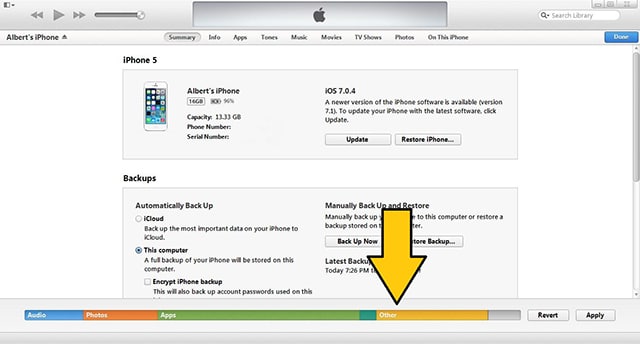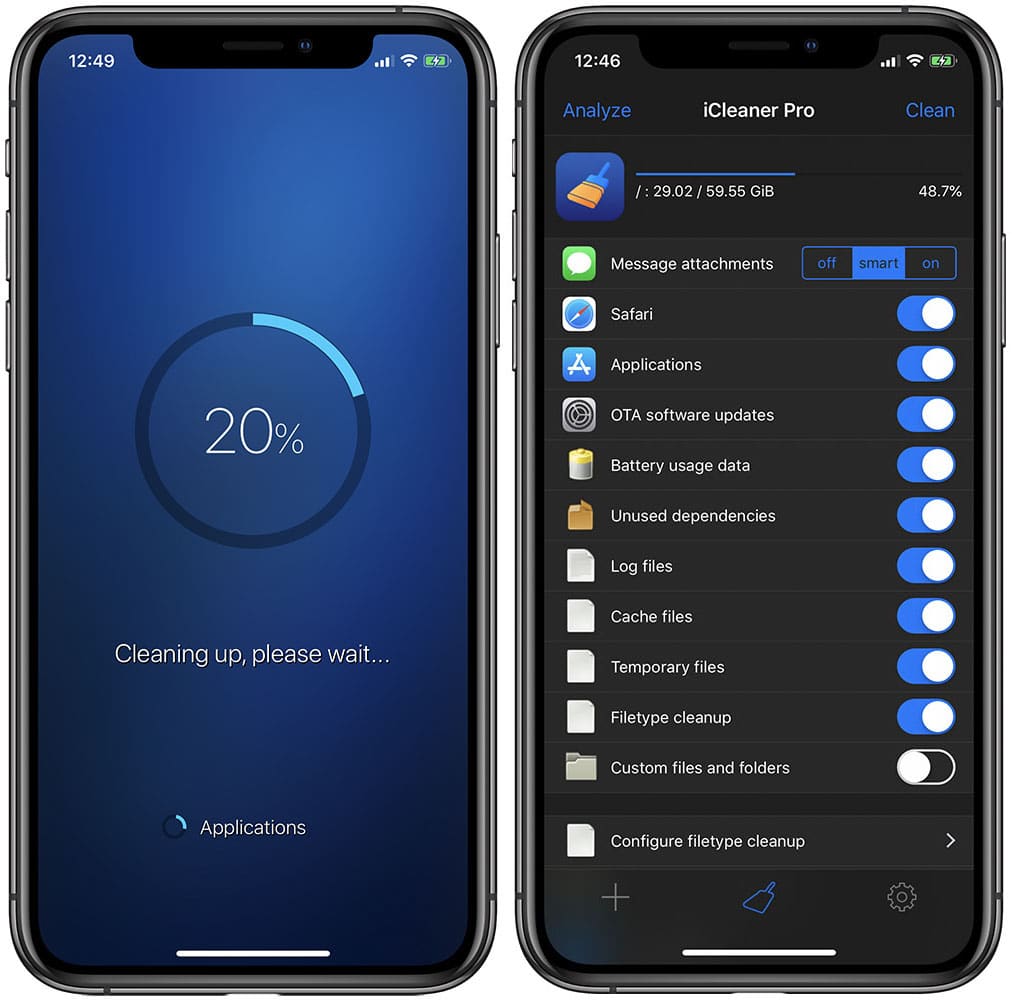Unlike most Android devices, the iPhone and iPad have no support for microSD cards. This means that your local storage is limited to the device’s internal storage unless you start paying for an iCloud storage subscription. Since many people get the cheapest model when it comes to buying an iPhone, every GB you can squeeze out of your device will make a difference. iOS loves saving unnecessary files in storage. Those files later show up as “Other” in iTunes when you connect your device to a computer or when browsing “iPhone Storage” Settings > General > iPhone Storage.
If your iPhone or iPad is running out of space, the best thing you can do is delete those “Other” unnecessary files of the device. There are many different methods of deleting those files. Those with a jailbroken device have more options and a more efficient method of deleting “Other” data. But if your device is not jailbroken, it is still possible to delete files to gain more storage on your device.
What is the other on my iPhone?
The “Other” files found on your iPhone, iPad are files that are not included in the Apps, Media, System, or Photos, category. This includes logs, temporary data, firmware updates, and cache files from apps installed on your iOS device. For example, apps like Facebook, Instagram, or Reddit will store cache files so the next time you return to the app the app will load faster and smoother.
So… should you delete cache files / are they bad?
No, in general, or if you have enough storage, you should not worry about “Other / cache” files. These files are often more helpful than hurtful. Apps store cache files to cause less strain on your device the next time you open the app. This, in turn, loads the app much quicker and uses fewer system resources. You should not bother cleaning Other / cache files… until it becomes a problem.
Other storage/files a problem
iOS is supposed to delete old cache files when the device needs more storage. This becomes a problem when iOS does not do its job properly. For example, if you need to update your device, you’ll need to have a certain amount of storage on your device to be able to download the update. If you do not have that storage, iOS will not let you download the update nor will it delete old unnecessary cached content automatically for you to download the update. This is where you’ll have to do it yourself…
How to clear other / cache storage on iPhone
The free and most reliable way of clearing “Other” files from your iPhone or iPad is by erasing your device and restoring it from a backup. This works because when you backup your device through iTunes or iCloud, cache and system files are not included in the backup. Here’s how to do it easily through iTunes…
Erase/Restore iPhone from iTunes backup
- Download the latest version of iTunes from Apple.com.
- Connect your device, launch iTunes, and select your device’s Summary page.
- Under Backups, select “This Computer” and then click “Back Up Now.”
- Now after iTunes is done backing up your device, click “Restore iPhone” on the upper-right hand corner of the screen.
- After your device finishes the restore process, a screen will pop on iTunes asking to restore from the recently-created backup. Select that backup and you should be good after the process finishes up.
This method should delete all junk files from your iOS device.
Get rid of “Other” storage on iPhone without restoring the device
Another way to free up extra space from the “Other” section is by manually cleaning files from the phone or tablet. Here are files you can delete to free up space:
- Delete email accounts. Go to Settings> Mail> Accounts and select each account and hit “Delete Account.” This will delete any attachments sent using the deleted email. Just tap “Add Account” to again add the deleted account.
- Delete apps and download them again. If you go to Settings> General> iPhone Storage, you’ll see which apps are taking the most space in its Documents & Data page after selecting the app. For example, when I select the Facebook app on Usage, the Document & Data tab indicates that Facebook is taking 350MB of data, which is bigger than the app itself. After reinstalling the Facebook app, it now only takes 16.5MB of data. Do this for any app that takes too much space in its Documents & Data section, usually more than 200MB.
- Delete MMS Messages conversations. This means all messages conversation from any messaging apps like WhatsApp or the stock messaging app. If you want to keep the text, only delete conversations containing MMS messages including photos, gifs, audio, PDFs, and videos; those are the files that take the most space when they accumulate.
- Delete Website Data. If you’re a heavy web browser user, then there’s a chance that you have a lot of useless cache in Safari. Navigate to Settings> Safari> and tap “Clear History and Website Data.”
- Voice Memos. If you have many Voice Memos, delete the useless ones. Those are audio files and usually take much space if the audio file is long.
- Data from Visual Voicemails stored on your phone.
Delete “Other” storage on jailbroken iPhone
If your device is jailbroken then you’ll have more options to clean your device. With the app iCleaner from Cydia, you’ll be able to remove unnecessary files from your iDevice easily. With iCleaner you don’t have to delete useless files manually like you have to on unjailbroken devices. This will make your life much easier. Download iCleaner from Cydia, it’s free.
After downloading iCleaner, open up the app. Upon opening the app, select “on” next to the Message attachments option. Turn on Safari, Applications, Cydia, Log, Cache, Temporary files, and Filetype clean up. Now select Clean at the top-right corner. Once everything is done a message should show up letting you know how much space was recovered, then the device will reboot.