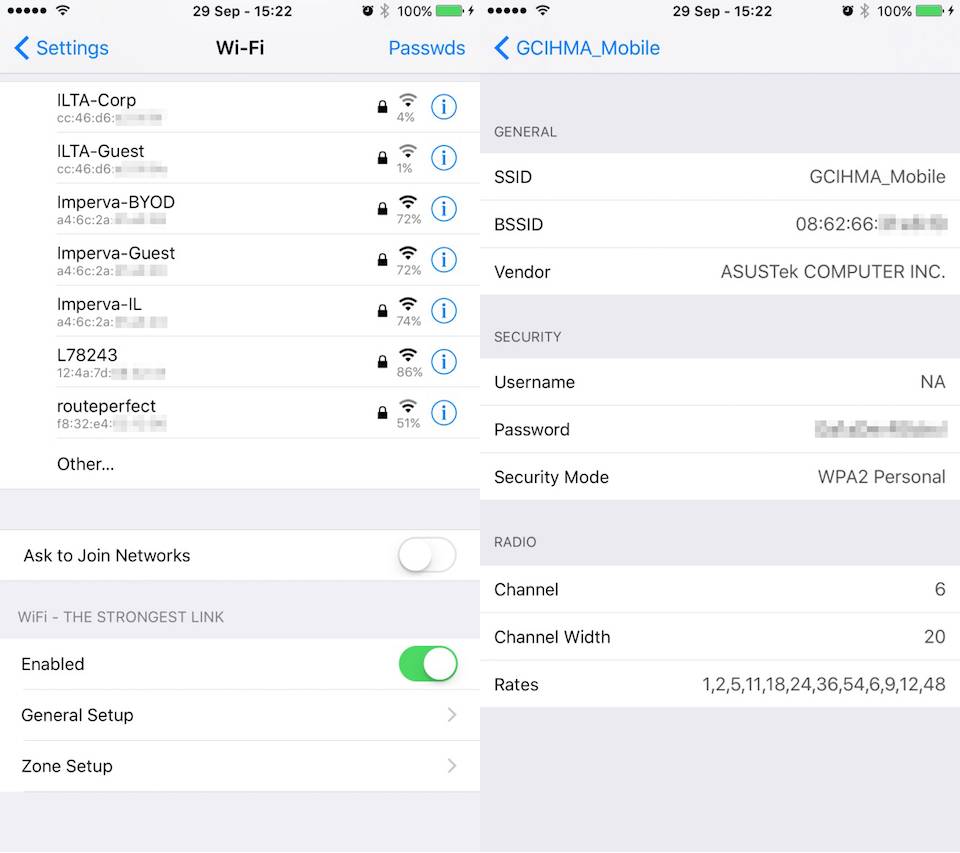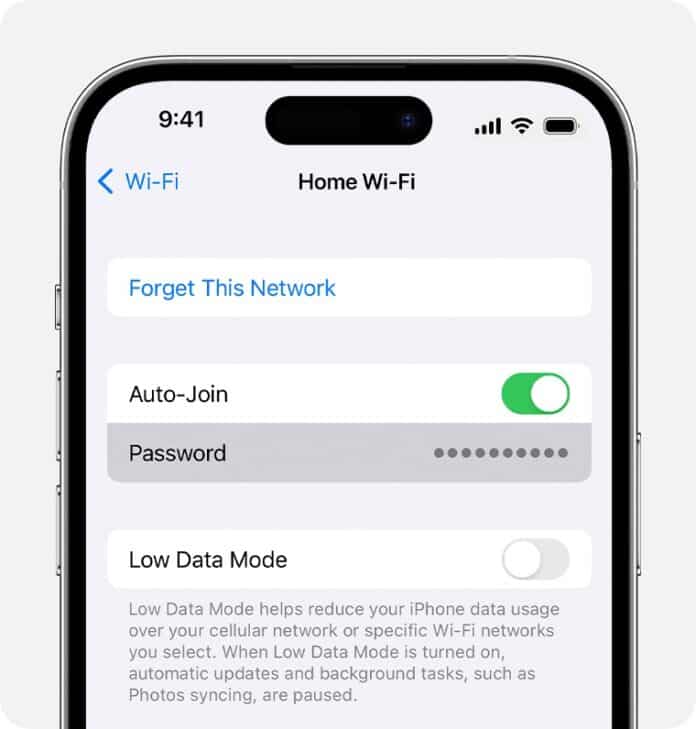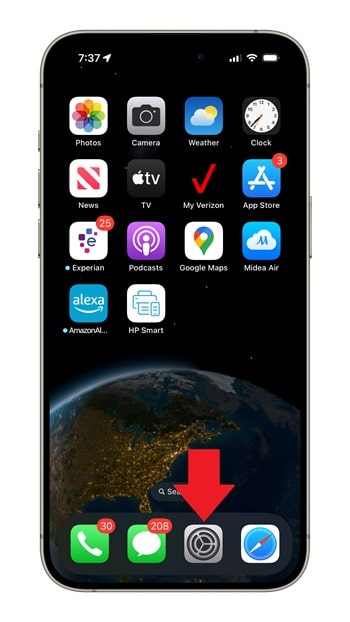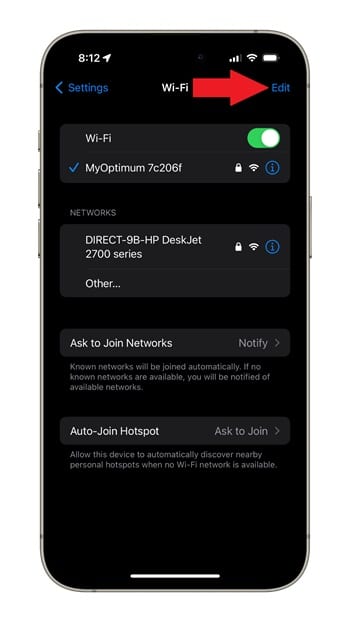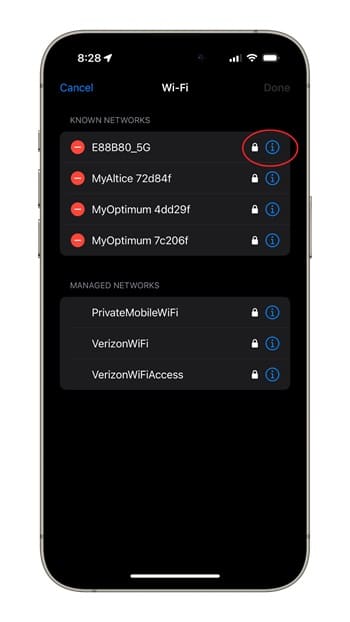Do you know that you can easily see the passwords of all WiFi networks you’ve previously used on your iPhone and iPad? This can be done on any iPhone running iOS 16 or later or iPad users on iPadOS 16.1.
If you have a newer iPhone or iPad, don’t worry and continue the guide below. If your iPhone is running iOS 15 or older, then you need to follow the workaround method.
View saved WiFi password on iPhone and iPad
To see a WiFi password on your iPhone or iPad:
-
Open Settings
Launch Settings from your device’s home screen.
-
Tap WiFi
Tap WiFi from the iPhone and iPad Setting page to bring up the Wi-Fi setting options.
-
Tap Edit
Tap Edit on the top-right-hand corner of the Wi-Fi setting page. After tapping Edit, you will get a list of all WiFi networks you’ve connected your iPhone or iPad with.
-
Tap the blue inverted exclamation mark next to the WiFi name
To view the WiFi’s password, just tap the blue inverted exclamation point to the right of the network’s name. After that, tap “Password” below Auto-Join. This will show you the password of the WiFi network.
View saved WiFi passwords on iOS 15 or older
If you’re unlucky and your iPhone does not support iOS 16 or later, extracting stored WiFi passwords will be more complicated. You must jailbreak your device and download a specific WiFi password viewer app.
Open Cydia and search for the “WiFi – The Strongest Link” app. Download and install that app.
After opening the app, you will have a list of all WiFi networks connected to your device. The list will contain the network’s name (SSID) and passwords. The WiFi – The Strongest Link app gives the option to copy all the information or email it.