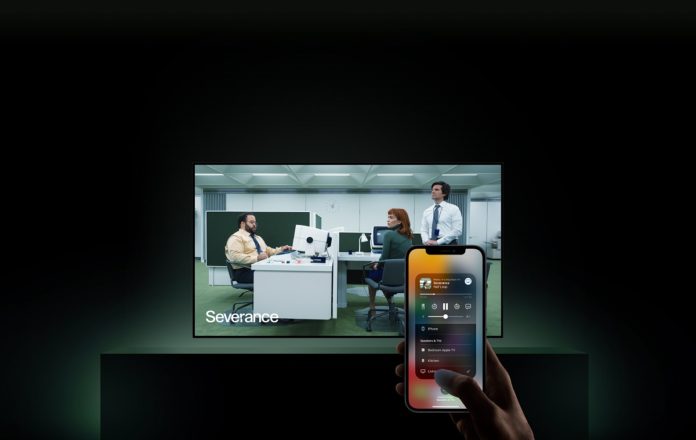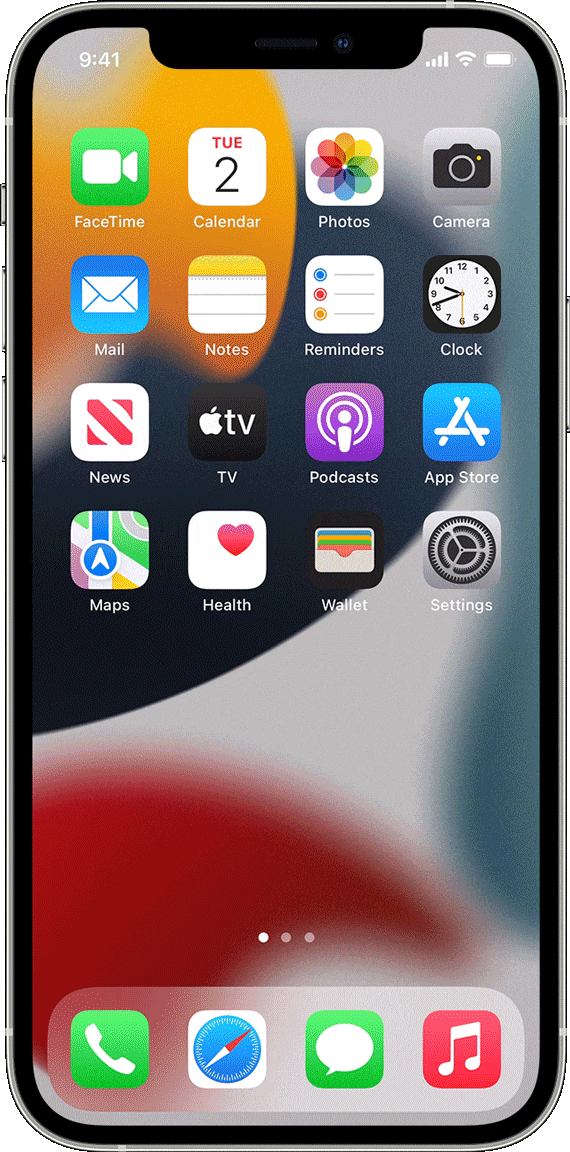If you own a Samsung smart TV, it is likely to run on Tizen OS. Tizen OS is one of the most advanced smart TV operating systems on the current TV market. Luckily for those who own an iPhone or an iPad, this OS makes it extremely easy to connect your iPhone or iPad to a Samsung TV thanks to the integrated AirPlay 2 and iOS Screen Mirroring protocol. Since it’s a smart TV, you’ll be able to mirror your iphone to a Samsung TV without the need for an Apple TV.
AirPlay and Screen Mirroring
To begin with, now that you have an iOS device and a Samsung smart TV, you should know the differences between AirPlay and Screen Mirroring. By understanding those two features, you will use them in the most suitable situation.
What does AirPlay do?
The AirPlay protocol will send any particular media from your iPhone or iPad to your TV. When AirPlaying contents to your TV, your phone will send the source (URL) of the content to your TV. Offline content such as your photo library will be streamed directly to the TV. After that, you will be able to use your iOS device as a remote control for the content being played on the TV.
In order for this work, both the television and the iPhone must be connected to the same WiFi network.
What is Screen Mirroring on iPhone?
Unlike AirPlay, when you use the Screen Mirroring feature your whole iPhone or iPad screen will be shown on the TV. It is better to use this option if you want to just generally use your iPhone and see the whole screen on the TV. Both, the receiving device (TV) and sender (iPhone) must be connected to the same WiFi network in order for this feature to work.
Connecting iPhone to Samsung TV
For AirPlay or Screen Mirroring to work, we must first connect (pair) the Samsung smart TV with the iPhone or iPad. This process is relatively easy.
- Press the Home button on your TV remote.
- Navigate to Settings> General> Apple AirPlay Settings.
- From there, your TV will be paired with your cell phone.
How to Screen Mirror iPhone to Samsung TV
Now that you have fully connected your TV with your iPhone, you can now Mirror or AirPlay contents. To mirror your iPhone or iPad screen to your TV:
- Open your iPhone Control Center by swiping down from the top-right corner of your screen.
- Click the Screen Mirror icon and then select your Samsung TV.
- After that, your device screen will be cast to your TV.
AirPlay iPhone to Samsung TV
If you would rather cast a particular content from your iPhone to your Samsung TV, now we can do it through AirPlay. This is even easier…
- Open the Photos app or any media app.
- Search for the content you’d like to AirPlay.
- Select the AirPlay icon, and then select your TV.
Once you’re all done with this, it is also recommended to disable Multi View on your Samsung TV, as it will get annoying to cast content with the feature enabled.