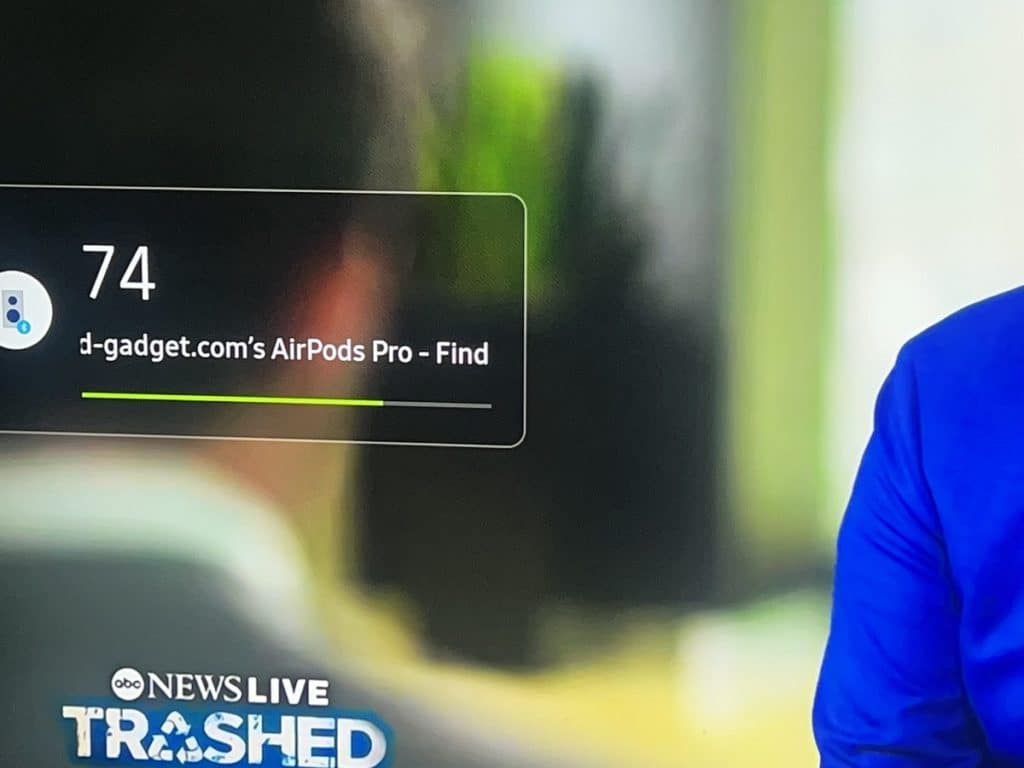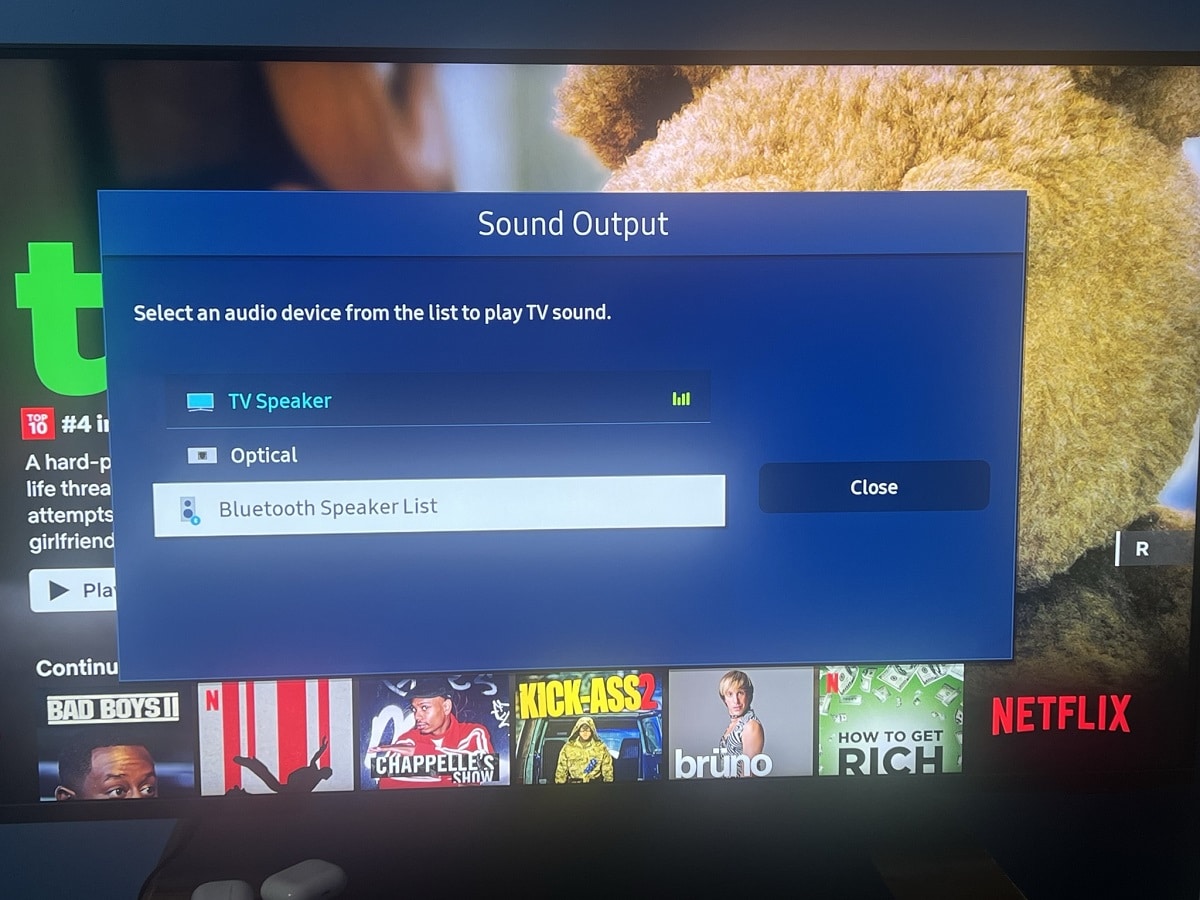Do you own one of the few perfect combos: a pair of Apple AirPods and a Samsung TV? If you do so, you should try using your AirPods as your TV speaker. It’s very cool. One of the greatest times to use your AirPods as your TV audio output is at night when everyone is sleeping.
By using your AirPods as your audio device, you will not make any noise and won’t have to worry about waking up any person sleeping near or in the room next to you. Anyway, less talking and more instructions! Here’s everything you need to know about connecting your AirPods to your Samsung TV…
Can you connect AirPods to Samsung TV?
Can you connect your pair of Apple AirPods to your Samsung TV? The answer to this question would be it depends on the Samsung TV model that you own.
If your Samsung TV does not come with built-in Bluetooth, then you will not be able to connect your AirPods to it.
How to find out if your Samsung TV has Bluetooth
Now, this is one of the most important aspects of this guide. If you already know that your Samsung TV is equipped with Bluetooth, just skip this part altogether. If not, here are the easiest ways of finding out whether your Samsung TV has Bluetooth or not.
Did it come with a Smart Remote?
If your Samsung TV came equipped with a Smart Remote, then it’s definitely built-in Bluetooth. This is because the Smart Remote relies on Bluetooth to control (pair) your TV, unlike older infrared (IR)-based controllers.

The Samsung Smart Remote is usually long, slim, and does not have many buttons. It also comes with a rechargeable battery that can be charged with a USB-C cable or through its built-in solar panel.
Through its Settings
The other method of finding out if your Samsung TV has Bluetooth is by checking if it has Bluetooth options under Settings. To do this:
- Open your TV Settings.
- Select Sound.
- Now select Sound Output.
After selecting Sound Output, if your TV has Bluetooth, you should see an option that says Bluetooth Speaker List. This is the same settings that we will use later on.
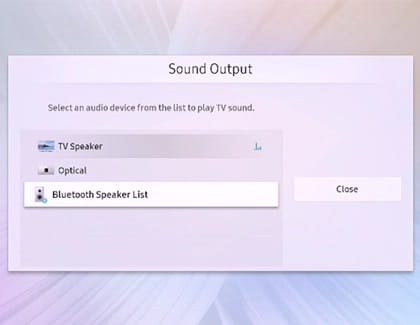
How to connect AirPods to Samsung TV
At this point, we should know if our Samsung TV came equipped with Bluetooth. If it did so, here’s how you can connect your pair of AirPods to your Samsung TV. The procedures are the same whether you have the AirPods Pro or the regular AirPods.
- Open the TV’s Settings. This can be done, depending on your TV year, by pressing the Home button and Settings should be to the left of the screen menu.
- Now, select Sound.
- Select Sound Output.
- From the list, select Bluetooth Speaker List.
- Now, put both AirPods pieces in their charging case and open the lid of the case.
- Press and hold the setup button on the back of the charging case for at least 10 seconds and the white light blinks.
- Select your AirPods from the Bluetooth Speaker List.
- Select “Pair and connect.“
Your AirPods should now be successfully paired with your Samsung TV.
AirPods features that work with Samsung TV
The cool thing about connecting your AirPods with your Samsung TV is not just it plays your TV audio on your AirPods, it also has some other features.
Automatic Ear Detection
Surpsringlyt, the AirPods’ Automatic Ear Detection feature works very well with a Samsung TV. This is the feature that detects when you put your AirPods on and automatically connects it with your device.
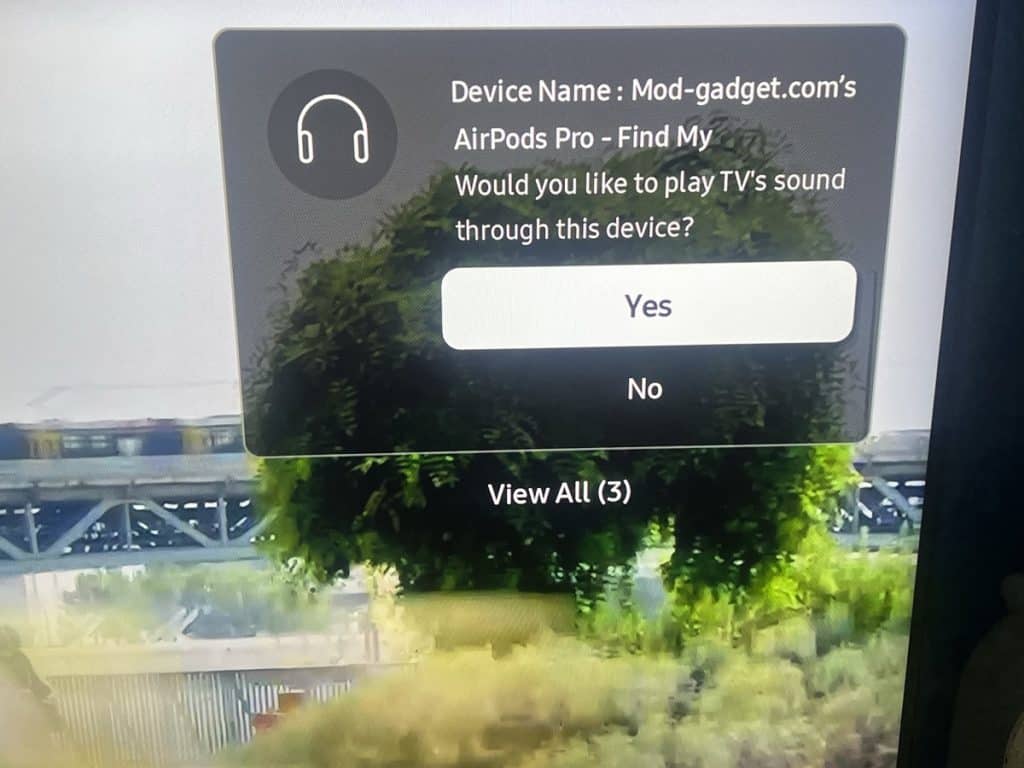
When you put your AirPods on, your Samsung TV will ask if you would like to play sound through the AirPods.
It also reminds you you’re connected to your AirPods when adjusting volume