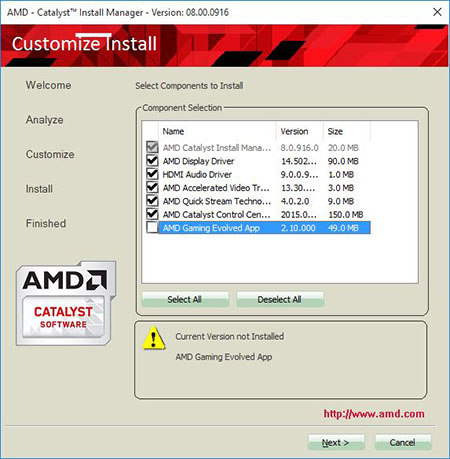After upgrading to Windows 10, unlike Windows 8, the thought of downgrading back to Windows 7 never crossed my mind. This only lasted until I found out that my laptop had a ton of audio and video issues when browsing the web. All the issues I had were not only limited to one web browsers, I was having problems in all web browsers including Chrome, Firefox, and Microsoft Edge. Sometimes YouTube videos would have not load at all; and when they did it only streamed the audio but not the video. This issue was most happening when using the Microsoft Edge browser. Another problem I was experiencing was that videos host on any other web site other than YouTube never loaded at all.
The problem appears to be that the AMD drivers that comes with Windows 10 aren’t suitable for all AMD machines. Luckily, there’s an easy fix for that. The fix involves deleting all past AMD drivers and settings from your computer and reinstalling them straight from AMD instead of using the ones that come with the Windows updates. To do this, you’ll first need to:
- Download AMD Catalyst Clean Uninstall Utility 1.4.0.0
- Launch the program and select OK. This will delete all AMD drivers from your computer, it will take a while
- Once finish, a screen will show up. Select Finish, then select Yes to reboot your computer
At this point, your computer graphics should look like shit because it does not have any drivers installed on. So now, we will install the drivers for it, drivers which should fix the problems you have. To do this:
- Download AMD Catalyst 15.6 Beta Driver
- Run the program, select Install when the program opens up
- Select Next, then Custom, then Next
- From this page, unselect AMD Gaming Evolved App, to not install this useless app
- Now select Next once again, then Accept. The installation of all drivers should now begin
- Select Finish once done and then select Yes to reboot your computer
After your computer restart, go online and check if your problems are solved.