Although Windows 11 official release date was set for October 5th, Microsoft unofficially released the OS one day earlier. As Microsoft rolls out the free update to certain machines, the tech giant is also creating mass confusion on who can get it and how to get it. To begin clearing out some of these confusions, the first thing to do is check whether or not your computer is compatible with Windows 11.
Minimum system requirements for Windows 11
Before trying to update to Windows 11, the most important thing to know is whether your system meets the requirements to smoothly run Windows 11 or not. The easiest way to check if your computer can officially run Windows 11 is by downloading Microsoft’s PC Helth Check App. Download and install this app. Once you open the app, click “Check now.” After running the program, the result will let you know whether or not your computer is compatible with Windows 11 along with specific details.
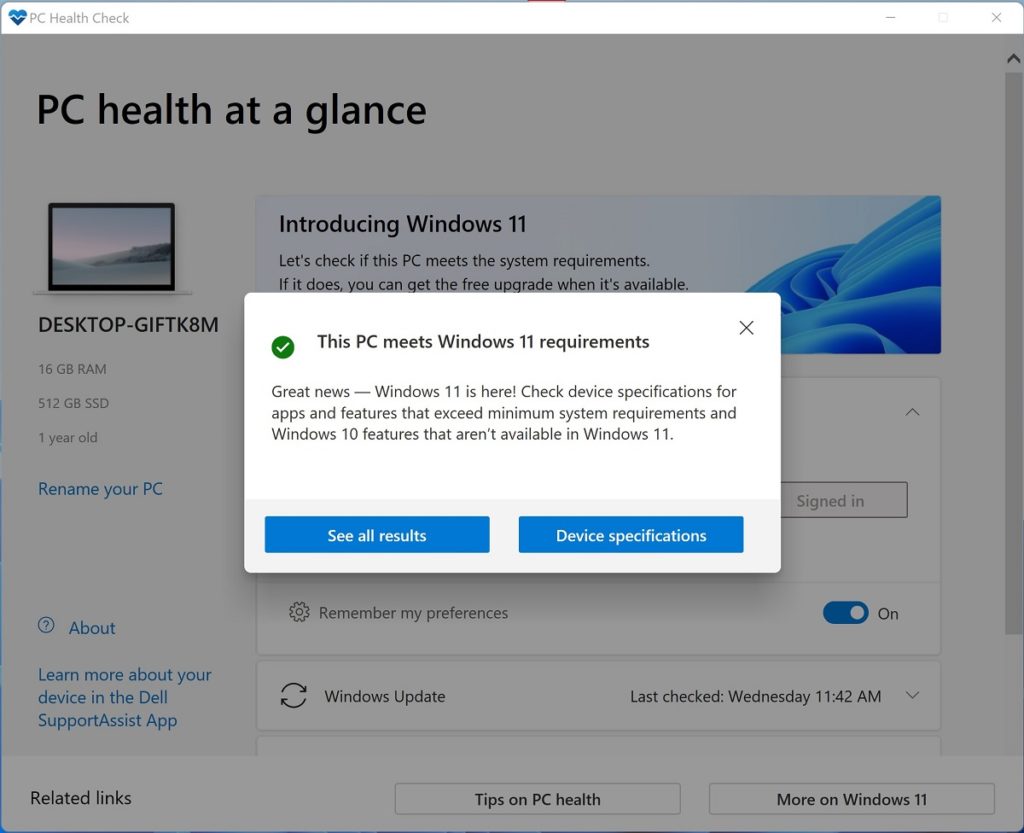
In case you need to know it, these are the specific requirements to run Windows 11:
- Processor: 1 gigahertz (GHz) or faster.
- RAM: 4GB.
- Storage: 64 GB or larger storage.
- System firmware: UEFI, Secure Boot.
- TPM: Trusted Platform Module (TPM) version 2.0.
- Graphics card: DirectX 12 or later with WDDM 2.0 driver.
- Display: High definition (720p) display that is greater than 9” diagonally, 8 bits per color channel.
Windows 11 update methods
The next step is to know which method you would like to use to update to Windows 11. Currently, these are all the available methods you can use to update to Windows 11, they all serve specific needs:
1. Upgrading to Windows 11 through Windows Update
The Windows Update method is the easiest method of all to update from Windows 10 to Windows 11. This method, however, is only available to a very small percentage of PC models. The reason only a small amount of PC models can get Windows 11 through Windows Update is that manufacturers have to test their PC models to make sure that they work properly with Windows 11. After the testing is done, they give Microsoft the green light to push the update to that particular machine.
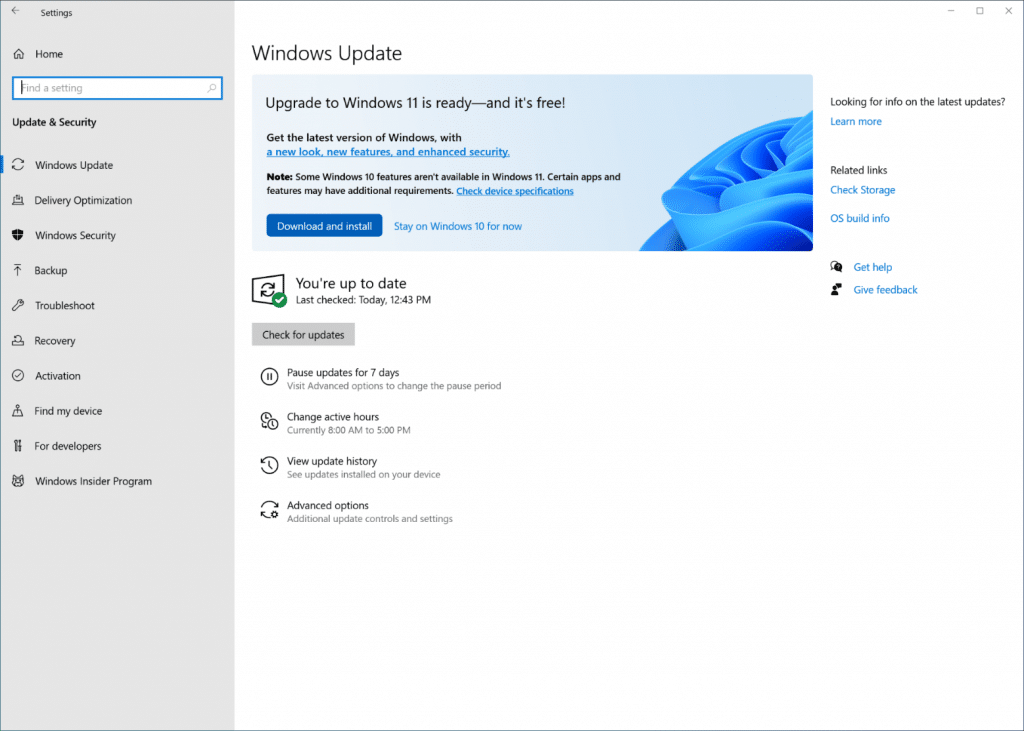
To update through Windows Update, go to Settings > Update & Security > Windows Update and selecting Check for updates. If your PC is ready for a Windows 11 installation, you’ll receive the option to download and install Windows 11.
Microsoft says that it plans to have this update method available to all eligible PCs by mid-2022.
2. Windows 11 Installation Assistant
As of now, the most common way of upgrading to Windows 11 from Windows 10 is through the Windows 11 Installation Assistant. Since Windows 11 is only being offered through Windows Update to a limited amount of devices, the second easiest way to update is by using the Installation Assitant from Microsoft.
This piece of software will basically force update Windows 11. The software will download then install Windows 11 on your machine very easily. In order to use this tool, your machine needs to be running Windows 10, version 2004 or later, with a valid Windows 10 license. You can download the Windows 11 Installation Assistant directly from Microsoft.com.
Windows 11 Installation Assistant will just upgrade you to Windows 11 and will not delete any of your files.
3. Create Windows 11 Installation Media (clean install)
Third, if instead of updating and keeping your files you’d rather update and do a clean install, you must do this by using the Media Creation Tool. The Media Creation Tool lets you make a bootable USB or DVD. By performing a clean installation of Windows 11 you’ll lose all of your files but your machine will perform better. This is because your machine will no longer have unwanted settings and files left by the OS itself and other programs.
4. Download Windows 11 ISO
The last method is for those that want to have the ISO file. With the Windows 11 ISO file, you can use another program such as Rufus to create a bootable USB. Additionally, if you want to run Windows 11 as a virtual machine, you’ll need this ISO file. You can download the Windows 11 ISO file directly from Microsoft Windows 11 download page.