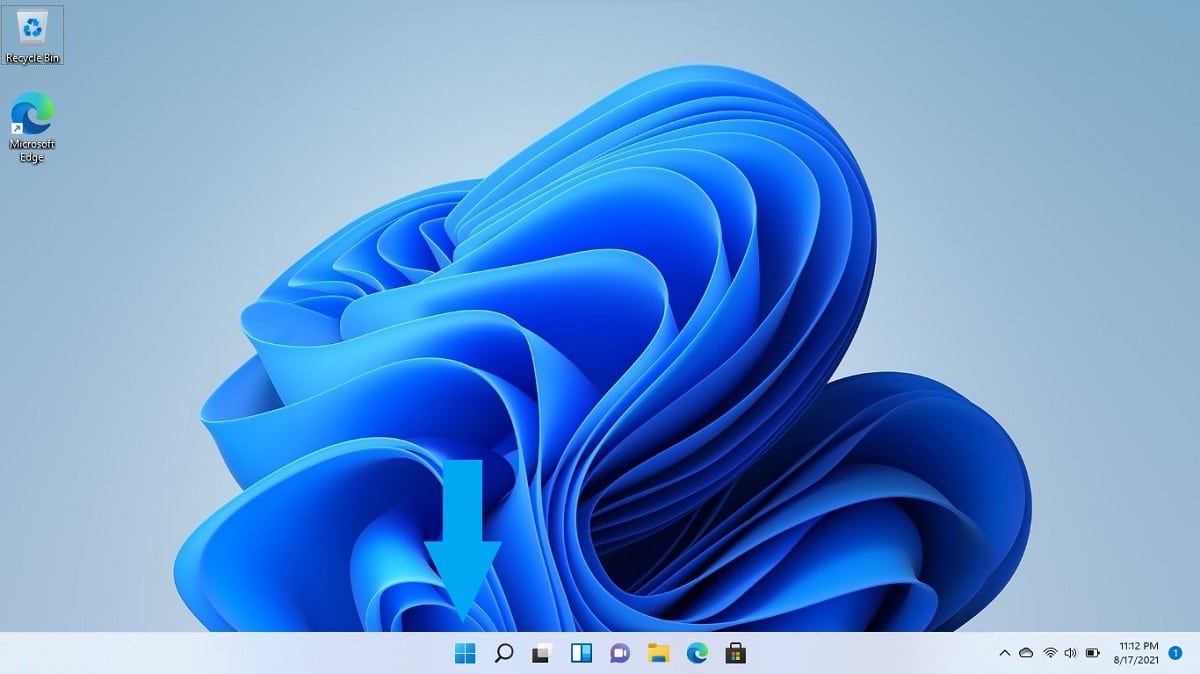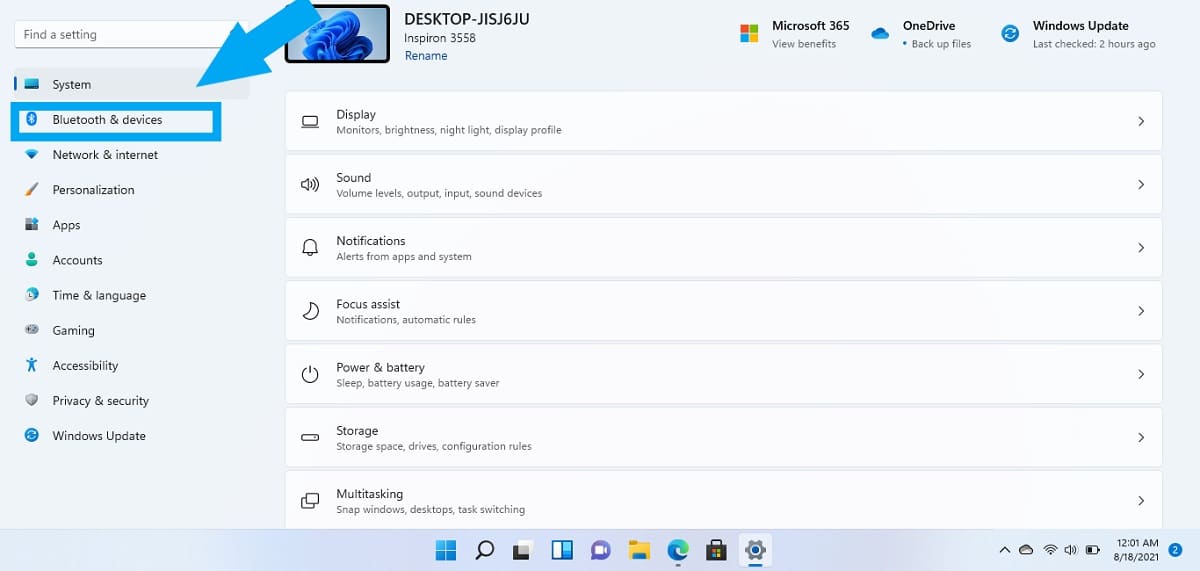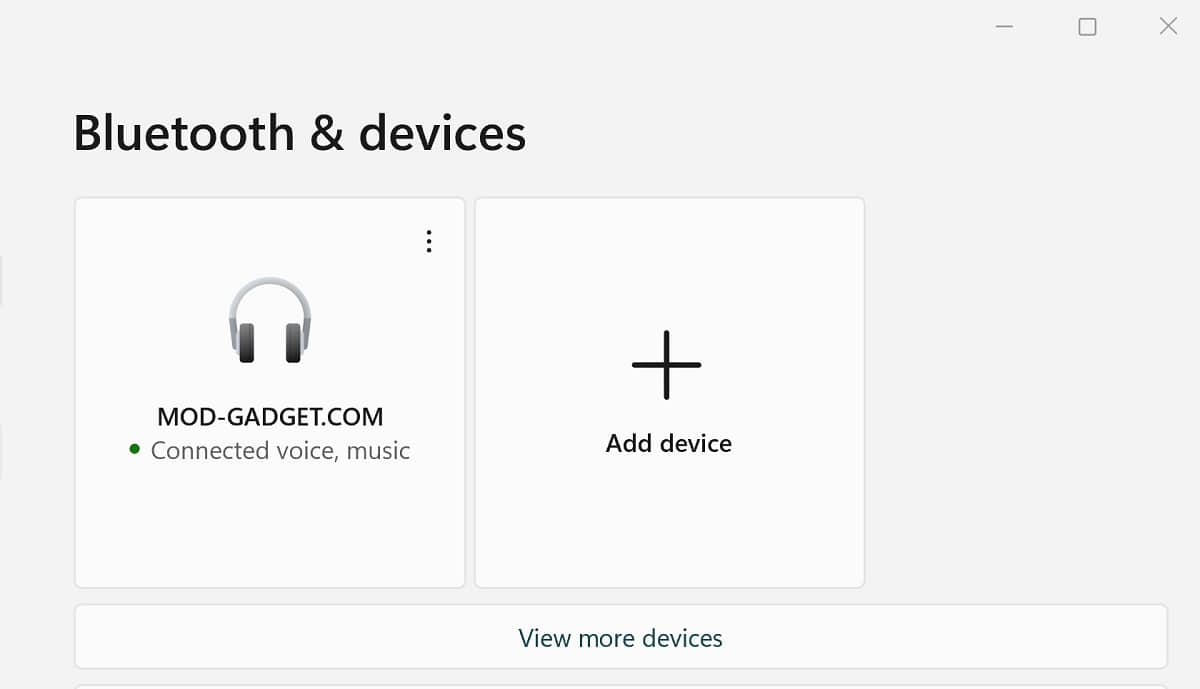Just like with Windows 10, you can pair and connect your regular AirPods or AirPods Pro to any Windows 11 laptop regardless of which brand it is (HP, Dell, etc). The only requirement for connecting a pair of AirPods to a Windows 11 laptop is for the laptop to have a Bluetooth chipset, something most laptops already come equipped with it.
Follow these simple steps to pair your AirPods with a Windows 11 PC.
Connecting AirPods to Windows 11 PC
- Click the Windows 11 Start button on your PC’s desktop.
- Once the Start menu pops up, type in Settings in the Search bar that says “Type here to search.” Select Settings under “Best match.”
- On Settings, select the “Bluetooth & devices” option.
- On the Bluetooth & devices page, click “Add device.”
- Select Bluetooth on the “Add a device” pop-up screen.
- Open the lid of your AirPods charging case while the AirPods are inside the case.
- On the back of your AirPods case, press and hold the setup button until the light starts flashing white.
- Select AirPods from the list of Bluetooth devices. Your AirPods should now pair with your Windows 11 PC in a matter of seconds.