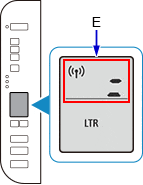The Canon Pixma TS3122 is an affordable printer with many modern features. One of the greatest features of this printer is that it allows you to print from your iPhone, Android phone, or tablet. Although this feature is very valuable, it is a little bit tricky to set up if you have never done it before.
If you have never connected your Canon printer with your iPhone or Android device, or are having a hard time doing so, here is how you can do it the easiest way possible.
Setting up Canon TS3122 with phone
Printing a document on a TS3122 from your phone is pretty easy. The first thing we will have to do is to connect the printer to the same network as the device. If you have already connected this printer to your WiFi network using a computer or another device you can skip this step… If not, here’s how to do it:
Connect Canon printer to WiFi
- Turn on your printer.
- On your printer, hold the Direct button until a mobile icon starts flashing on the printer’s screen. This should show after holding the Direct button for around 2-4 seconds.
- After the mobile icon disappears, you should get a wireless icon and two horizontal bars (=) flashing on the printer’s LCD display.
- Download the Canon PRINT Inkjet/SELPHY app on your iPhone or Android phone.
- Make sure your device is connected to WiFi.
- Open the app, and while the printer is ON, tap the Search button. If it does not find the printer within a few minutes (1-3), tap the “If Printer Cannot be Found” option.
- The app will ask you to join the printer’s WiFi network, click Join.
- After that, select the WiFi network that you would like set on your printer and type its password in the following dialog box. Tap OK.
Your printer is now connected to your WiFi network.
Print on Canon printer from Android phone or iPhone
Now that we have solved the biggest problem, which is connecting the printer with your phone through a local network, we can use the Canon Print app to print any file directly from our devices.
- Open the Print app.
- From the app select Photo Print or Document Print to print any type of those files found on your device.
Canon TS3122 print from iPhone using AirPrint
If you have an iPhone it’s even easier than ever to use print directly from the cell phone thanks to Apple’s AirPrint technology. Thanks to AirPrint, you do not need the Canon app or configure any additional settings to print from your iPhone. You can print any type of webpage, document, or photo extremely easily. To do:
- Open the document, app, or web page that you would like to print.
- Tap the Share icon.
- Tap Print.
- Select your Canon printer on the printer selection and just tap Print once again.