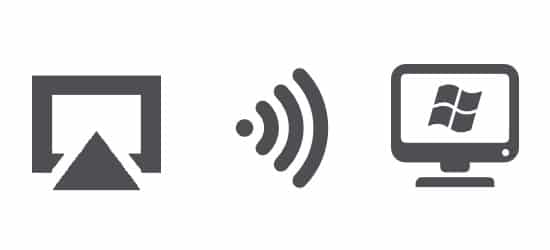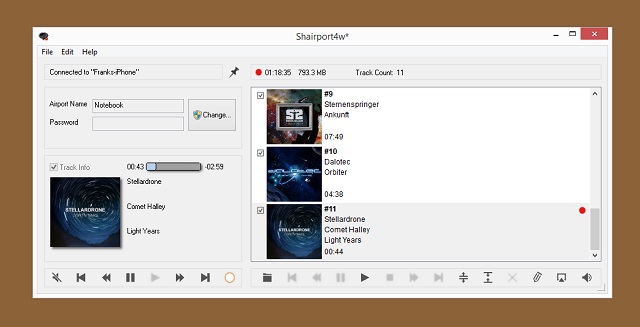Update: This is an outdated method. Using AirServer to mirror your screen or AirPlay is a better/easier way of streaming content from your iOS device to your PC.
Generally, laptop and computer speakers are louder than the built-in speaker that comes with the iPhone. So if you ever find yourself in a situation where you would rather use your laptop speakers rather than the iPhone speaker to listen to music stored on the iPhone or iPad, you don’t have to transfer songs from your iPhone to your computer to do this; something which is way more complicated. You can simply wirelessly stream the songs from your iPhone, iPad, or iPod touch directly to your computer.
Doing this is not very difficult at all. Thanks to a computer program called Shairport4w, you can use computer speakers to play audio from your iOS device. Shairport4w works by turning your Windows PC into an AirPlay receiver for iOS. The program even lets you record the streaming audio and save it to your PC’s hard disk. Here’s how you can use the program for audio streaming to PC…
- Download and install Shairport4w (from sourceforge.net) on your PC.
- Connect your iPhone, iPad, or touch to the same WiFi network as the PC on which you wish to use as a wireless speaker.
- Go to the app you use to play music on your iPhone (Music, Spotify, etc), play a song and change the audio source to the Airport Name shown on the Shairport4w PC program.
That’s it. All song/audio played on your iOS device will now be streamed and played on your computer’s speakers.